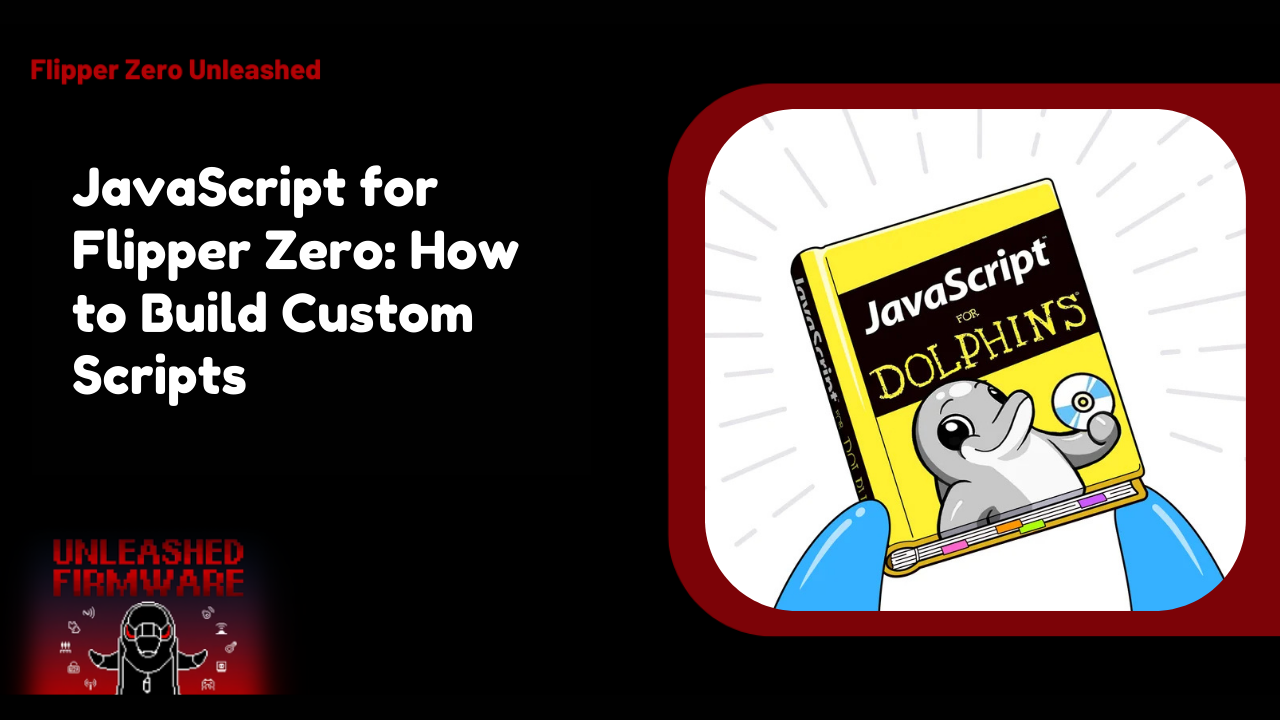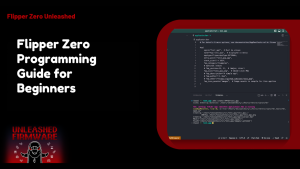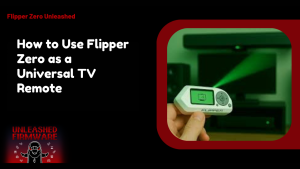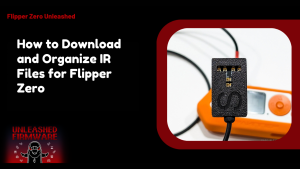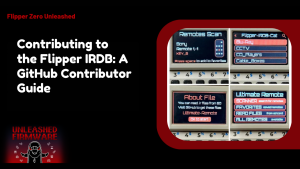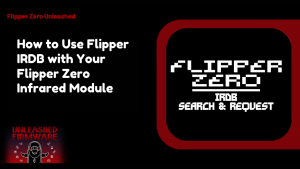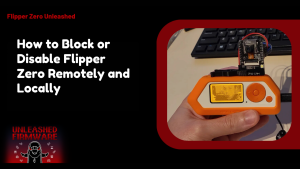Table of Contents
ToggleIntroduction To Learning JavaScript
If you’ve ever dreamed of making your Flipper Zero truly your own, JavaScript is the perfect way to start! With the power of custom scripts, your device can go beyond basic functions and do precisely what you need. From automating tasks to creating unique interactions with hardware modules, JavaScript unlocks endless possibilities for your Flipper Zero scripts. Custom scripting isn’t just for advanced users; beginners can also get started.
Why JavaScript is Useful for Flipper Zero
JavaScript opens up a whole new world for your Flipper Zero! With its flexibility, you can create custom automations, control hardware modules and even design interactive tools without needing to dive into complex programming languages. It’s perfect for both beginners and seasoned tinkerers who want quick results with robust control. Using JavaScript on Flipper Zero means you can build scripts that interact seamlessly with IR RF GPIO and other modules.
Advantages of Custom Scripts
Custom scripts give your Flipper Zero a personality! Default commands no longer limit your device; it can perform multi-step actions, react to sensor input, or even schedule tasks automatically. It’s all about making your Flipper work precisely how you want it. Another considerable benefit is efficiency. With tailored Flipper zero scripts download, repetitive tasks become automated, and you can experiment freely without fear of messing up your device.
What You Need to Know Before Writing Flipper JS Scripts
Before you dive into writing your own Flipper scripts, it’s essential to understand a few basics. The Flipper Zero runs a lightweight JavaScript engine, which means that not every browser JavaScript feature is available. Knowing the supported commands API limits and hardware interactions upfront will save a ton of time. It’s also key to plan your script.
Supported JavaScript Features on Flipper Zero
Flipper Zero supports core JavaScript features, including variables, loops, functions, and basic event handling. You can also interact with hardware APIs for IR, RF, GPIO, and storage operations. While it’s not a complete browser environment, it’s more than enough to build powerful automation scripts. Additionally async operations are supported in specific contexts, allowing your scripts to handle delays, wait for responses from sensors, or sequence commands precisely.
Prerequisites and Setup Requirements
Before writing any Flipper scripts, you’ll need a few essentials: your Flipper Zero device, a computer, and a basic code editor. Installing the official SDK or JS runtime is highly recommended for compiling and testing scripts locally before running them on your Flipper. Ensure your firmware is up to date and that you have access to community libraries for reference. This setup ensures that your best Flipper Zero scripts run reliably, avoiding common pitfalls such as module conflicts or unsupported commands.
Setting Up Your Development Environment
Getting your environment ready is the first step to creating excellent Flipper Zero scripts. Think of it like setting up a cozy workspace before a big creative project. You’ll need a computer, a code editor, and the proper connections to your Flipper Zero. A clean setup helps you avoid frustrations later and makes testing scripts smooth and reliable. It’s also a good idea to organize folders for your scripts.
Installing Node.js and Editors
Node.js is your best friend for writing Flipper scripts. It provides the runtime to execute JavaScript on your computer before pushing it to your Flipper. Installing it is simple, and once set up, you can run scripts, test outputs, and debug easily. Along with Node.js, a good code editor is essential. Editors like VS Code or Sublime Text give syntax highlighting, error detection, and handy shortcuts. Using one of these ensures your best Flipper Zero scripts are written cleanly and efficiently, saving you time and headaches.
Connecting Flipper Zero to Your Computer
Next, plug your Flipper Zero into your computer using the USB cable. Your device should appear as a connected device, ready for data transfer. This connection allows you to send your Flipper Zero scripts directly to the Flipper and test them instantly. Check that your Flipper is recognized correctly. Some operating systems may require drivers or permissions; therefore, a quick setup check saves time and effort later. Once connected, you’re ready to interact with the IR, RF, and GPIO features directly from your computer.
Installing SDK or JS Runtime
To program confidently, install the official SDK or JavaScript runtime provided by Flipper Zero. This toolkit includes access to APIs, debugging tools, and sample scripts to help you get started with your projects. Without it, your scripts may not run properly, especially those that are more advanced, such as Flipper Zero scripts. Having the SDK also allows you to reference community-created scripts.
Writing Your First JavaScript Script
Time to get hands-on! Start small with a simple script to understand how Flipper handles commands. Writing your first Flipper Zero script gives you confidence and sets the foundation for more complex automations. Keep your first script short and readable. Use clear names for variables and functions, and make comments to explain your steps.
Basic Script Structure for Flipper Zero
Every Flipper Zero script follows a simple structure: initialization, main logic, and optional cleanup. Initialization sets up the modules you’ll use, main logic executes commands, and cleanup ensures the Flipper is ready for the next task. Using this structure consistently makes your scripts easier to debug and expand. It also provides compatibility with other Flipper Zero scripts that you might download and integrate in the future.
Example: Blinking an LED
A fun first project is making an LED blink. This introduces you to GPIO control and timing in your Flipper scripts. Start by initializing the pin, then toggle it on and off with a delay. Watching your LED blink is satisfying and teaches fundamental scripting concepts. This simple example illustrates how many best Flipper Zero scripts often begin with small experiments. Once you master LED control you can expand to IR commands, RF signals,and more complex automation tasks.
Debugging Simple Scripts
Even small scripts can encounter issues, so debugging is a crucial skill. Check your syntax, ensure pins are correctly addressed, and use console logs to monitor execution. This helps identify where your Flipper Zero scripts download might fail. Don’t worry if it doesn’t work the first time. Debugging teaches more than writing code alone. With patience you’ll get a sense of how Flipper executes scripts making your following Flipper Zero scripts run flawlessly.
Working with Flipper Hardware Modules via JavaScript
Once you’re comfortable with basic scripts, it’s time to dive into the exciting world of hardware control. Using JavaScript, you can interact with Flipper’s GPIO pins, sensors, IR, and RF modules. This opens up endless possibilities, from blinking LEDs to sending complex signals with ease. Getting hands-on experience with modules also strengthens your understanding of how Flipper Zero scripts communicate with hardware.
Controlling GPIO Pins and Sensors
GPIO pins are your direct link to hardware. With simple JavaScript commands, you can turn pins on or off, read sensor data, or control external devices. For beginners, this is a fun way to test how Flipper Zero scripts download work in real-world scenarios. Using sensors, you can capture temperature, motion, or light values and respond to them in your scripts. Combining GPIO and sensors makes your projects interactive and dynamic, allowing you to explore some of the best Flipper Zero script concepts.
Using IR and RF Features
One of the Flipper Zero’s most exciting capabilities is its ability to control IR and RF. With JavaScript, you can program IR commands for TVs, air conditioners, and other devices. Similarly, RF commands allow you to automate remote-controlled devices effortlessly. Practicing with these features provides hands-on experience with the Flipper scripts ecosystem. You can also integrate community scripts from the Flipper Zero scripts download to quickly expand functionality.
Reading and Sending Signals
Flipper Zero can capture and replay signals, making it a versatile tool for automation. JavaScript makes it easy to program signal reading, store it and send it back when needed. Beginners love experimenting with IR and RF signal capture to see immediate results. This functionality is perfect for building your library of reusable Flipper Zero scripts. You can automate repetitive commands, test devices, and even share scripts with the community to learn from the best Flipper Zero scripts available.
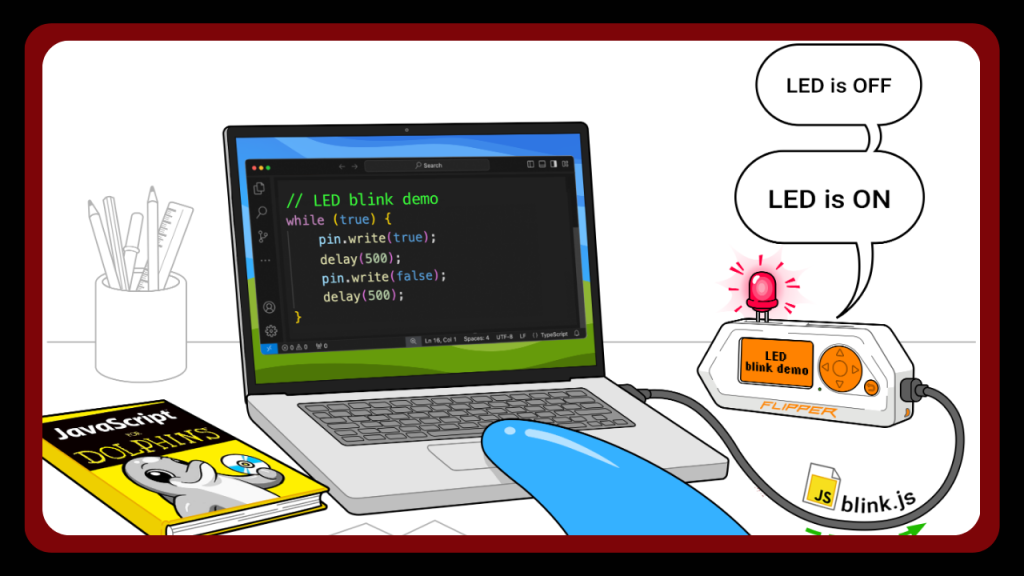
Advanced JavaScript Scripts for Flipper Zero
Once you’re confident, it’s time to move beyond simple tasks. Advanced scripts let you combine hardware control, signal automation, and decision-making logic. JavaScript’s flexibility makes it ideal for creating custom workflows that save time and boost creativity. Experimenting with advanced flipper scripts will teach you how to structure bigger projects efficiently.
Automating Repeated Tasks
Automation is where Flipper Zero really shines. With JavaScript, you can repeat tasks, schedule commands, or react to sensor input automatically. This saves time and lets you explore creative solutions with minimal manual effort. Automation scripts can integrate IR, RF, and GPIO actions within a single program. Practicing this prepares you to write some of the best Flipper Zero scripts, making your device more innovative and versatile.
Creating Custom Macros
Custom macros let you chain multiple commands into a single script. Imagine controlling a TV, turning on lights, and adjusting a fan all with one button press. JavaScript makes building these macros intuitive and fun. Macros also encourage you to experiment with the logic of flipper scripts, combining loops conditions and sensor feedback. Over time these skills help you create sophisticated Flipper Zero scripts for practical or playful applications.
Organizing Scripts for Efficiency
Keeping your scripts tidy is essential for long-term success. Use descriptive names, group related scripts, and store backups of your Flipper Zero scripts to maintain organization and ensure easy access. This makes testing, sharing and updating your scripts hassle-free. A well-organized project folder helps you manage multiple hardware modules and IR/RF commands efficiently.
Related Article: See If You Can Run Python On Flipper Zero
Testing and Troubleshooting Scripts
Before running your Flipper Zero scripts, testing is key. Begin with small, simple scripts to ensure everything works as expected. JavaScript errors or hardware issues can occur, but don’t worry – this is all part of the learning process. Troubleshooting teaches you a lot about how flipper scripts interact with devices. Pay attention to error messages, test one function at a time, and gradually build up more complex scripts.
Running Scripts Safely
Safety is super important when working with Flipper Zero. Always double-check GPIO connections and device compatibility before running a script. A careless command can harm sensors or connected devices. Using safety checks in your code helps prevent accidents. For beginners, running scripts in controlled environments ensures your best Flipper Zero scripts remain useful without causing hardware issues.
Common Errors and Fixes
Common issues include syntax errors, incorrect pin assignments, or signal mismatches. Debugging these errors is easier when you isolate the problem and test small portions of your script. Keep a list of fixes for recurring issues. This not only helps with your current projects but also improves your workflow for future Flipper Zero script downloads or Flipper script experimentation.
Using Emulators for Testing
Emulators are a lifesaver for beginners. They let you run Flipper Zero scripts without connecting to real hardware. This is great for learning and troubleshooting without risking devices. You can simulate IR RF and GPIO commands to see how your script behaves. Emulators are especially handy for testing the best Flipper Zero scripts before full deployment.
Sharing and Using Community Scripts
The Flipper community is vibrant and supportive. You can find tons of Flipper Zero scripts downloaded from other users, and sharing your creations helps everyone learn. Community scripts often include well-tested solutions for IR, RF, and GPIO tasks. Using these scripts safely gives you ideas for your flipper scripts while contributing to the collective knowledge.
Downloading Scripts from the Community
Many developers share their work online. You can download scripts for immediate use or learning purposes. Always review the code before running it to ensure safety and compatibility. By exploring community scripts, you learn new techniques and discover some of the best Flipper Zero scripts. It’s also a great way to practice modifying scripts to suit your projects.
Submitting Your Scripts for Others
Sharing your scripts helps beginners and experts alike. Submit well-documented Flipper Zero scripts with clear instructions and comments. This makes it easier for others to use and learn from your code. Submitting encourages feedback, collaboration and improvement. You’ll also gain recognition for your flipper scripts, which will help build confidence as a contributor in the Flipper ecosystem.
Best Practices for Script Sharing
When sharing scripts, keep files organized, include clear instructions, and thoroughly test everything. Avoid using hardware-specific assumptions unless clearly stated. Follow these practices to ensure your best Flipper Zero scripts are safe, easy to understand and enjoyable for the community. Well-shared scripts inspire others to create and innovate too.
Conclusion
Mastering Flipper Zero scripts with JavaScript opens up a world of fun and functionality. From controlling GPIO pins to automating IR and RF signals, building your flipper scripts gives you complete creative control over your device. By testing carefully using community resources, and sharing your creations, you can safely explore the full potential of Flipper Zero scripts download and contribute to the growing ecosystem.
FAQs
How do I start writing JavaScript for Flipper Zero?
You can start by setting up your development environment, installing Node.js, and connecting your Flipper Zero. Begin with simple Flipper Zero scripts to get familiar with GPIO, IR, and RF functions.
Which JavaScript features are supported on Flipper Zero?
Flipper Zero supports standard JavaScript basics, as well as device-specific APIs for controlling IR, RF, and GPIO. Advanced features, such as timers, loops, and functions, work seamlessly in your flipper scripts.
Can I automate repeated tasks with Flipper scripts?
Absolutely! You can create custom macros and automate sequences, allowing your device to handle tasks efficiently, much like a universal remote or sensor monitor.
Where can I download pre-made Flipper scripts?
Community scripts are available through online repositories and forums. Always check compatibility and safety before using Flipper Zero scripts downloaded from others.
How do I debug errors in my scripts?
Use console logs, safe test runs, and emulators to troubleshoot your code. Debugging ensures your best Flipper Zero scripts run reliably without harming the device.
Can beginners contribute their scripts to the community?
Yes! Start simple, test thoroughly, and share your working flipper scripts. This helps you learn and lets others benefit from your creations.
Latest post: